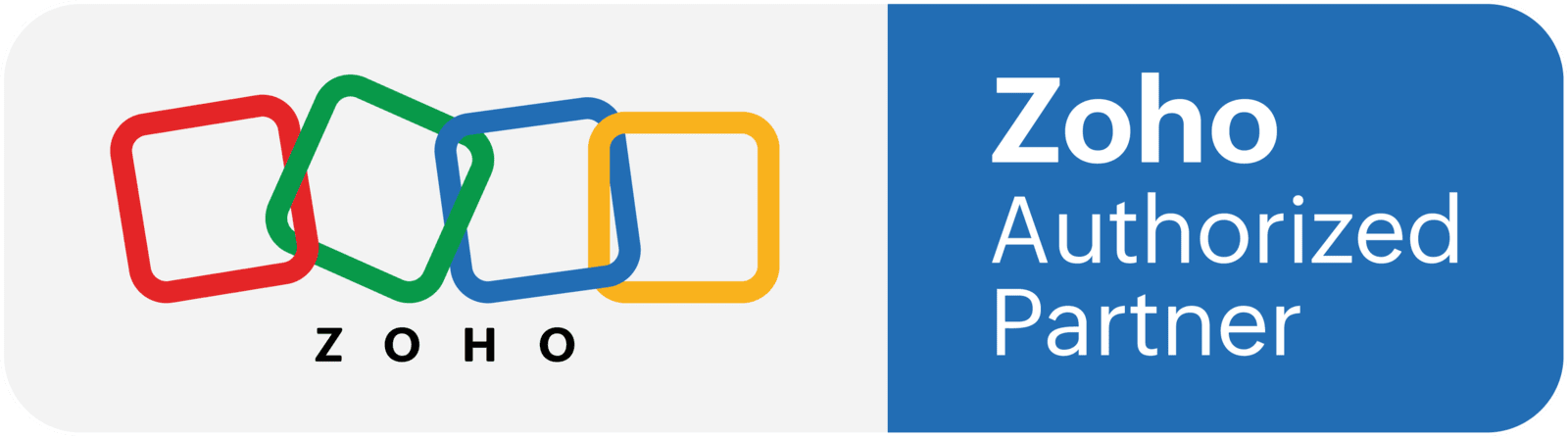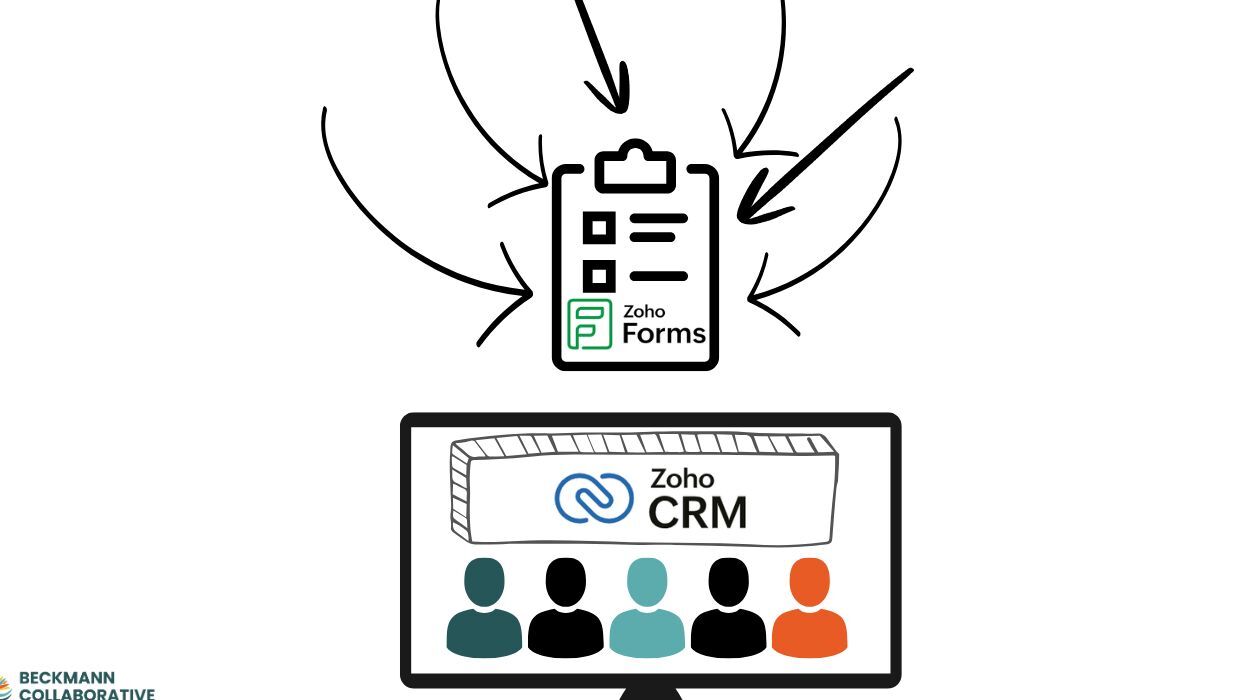
How to Track Leads and Measure Marketing ROI with Zoho Forms URLs
There's a powerful feature of Zoho Forms that allows you to generate an endless number of unique URLs for the same form and carry those unique values into your CRM. This can help you categorize your leads to understand which of your marketing efforts are the most effective.
If you are not yet familiar, Zoho Forms is a no-code online form builder that can integrate with third-party applications such as your CRM to collect data.
For instance, you've created a lead capture form with the goal of sending leads to your CRM so that the sales team can follow up. The plan is to embed or share the same form across various marketing channels and track which ones are most effective at generating leads. Zoho Forms enables to achieve this by generating multiple URLs for the same form with unique identifiers that will capture the channel the form is on. Then, using the built-In integration, the lead is automatically saved to the CRM with this marketing channel in the record.
Using the Prefill Field Alias in Zoho Forms
How do you populate a field in a Zoho Form based on the link a visitor clicked to access it? To fill a field in a Zoho Form via a link, you'll need to utilize the Prefill Field Alias function. This process involves adding a distinct alias and a value to the form's URL. When a user clicks the specially crafted link, the associated field on the form is automatically populated with the designated value. Follow the steps below to get started.
Make the Connection
To begin, integrate CRM with Zoho Forms by first accessing the Marketplace in CRM, navigate to Zoho Forms, and click "Set up".
Build Your Form
Next, in Zoho Forms, create a new form. To simplify the process, select the CRM form, and all of the required fields in your lead record will be added to the form for you. rearrange fields, add fields, etc to customize the form to your needs. In this scenario, the Lead Source is an important field to include. We also use a custom field called Lead Source Detail (a text field for capturing additional information).
Integrate
Click on the integrations tab to ensure your fields in the form are mapped to the correct corresponding field in the CRM.
TIP: use the related list integration to make a task for the sales team when this lead is added.
Hide Fields
You should hide the fields you want populated by the URL and not by the lead (i.e. Lead Source). To do that, click on the field, and towards the bottom you will see the option to "hide field."
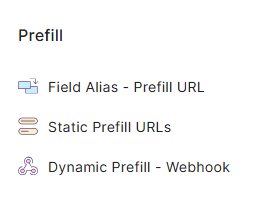
Create Field Alias
In your settings, navigate to the section called Prefill and find "Field Alias – Prefill URL."
Then you will select the field you want populated and give it an alias. The alias is like an abbreviation that will show up in the URL. For example, if you are filling the Lead Source field, you might make your alias Source or src.
Generate the URLs
Click on generate prefill URL. This is where you will assign a specific value to your field. For marketing and sales purposes, the concept is that you are trying to track where the most leads came from – the lead source. If you have a picklist / dropdown field for the Lead Source in your CRM, then you can pick the option from that list.
TIP: You can add common marketing parameters such as a campaign name or term too.

More Prefill Options in Zoho Forms
While Field Alias Prefill is suitable for straightforward, rapid URL creation, it might not be the best tool for you. Static Prefill URLs allow you to generate, store, and manage multiple prefill URLs for future use without needing to regenerate them each time. Dynamic Prefill provides automated solutions for customized forms.
Static Prefill URLs
The Static Prefill URLs feature enhances Field Alias Prefill by enabling users to create, store, and handle numerous prefilled URLs with greater ease. In addition, you can use the URL shortener. Learn More Here
The steps for this type of prefill are similar to the field alias:
- In the Prefill URL Builder popup, enter a unique name for the Prefill URL, such as Social Media Brand Campaign. This helps to identify and manage your prefill URLs in the future.
- Add Fields and map the labels to be prefilled. Then click save
- There is an option to shorten the URL with a button in the top right corner
Dynamic Prefills
The Dynamic Prefill URL uses a webhook to fetch data from external applications to fill your form. This streamlines form-filling for by populating form fields with values from an external service such as a CRM (not Zoho CRM). This requires API/webhook integration, but is highly valuable in the right scenario.
Read More about how to use a Dynamic Prefill URL
One More Tip: Using the Zoho CRM Field
For Zoho CRM users, you can also use Zoho Forms to send forms that are already filled out with data from your CRM. This is perfect for updating records, gathering additional information from existing customers, or re-engaging old leads.
You can create a form in Zoho Forms and "map" fields to a Zoho CRM record. When you send a form link from a CRM record (e.g., via an email template), the form can automatically pull data from that record to pre-fill its fields.
In Zoho Forms, the "Zoho CRM Field" type serves as a two-way communication channel. It allows users to search for a CRM record using a distinctive identifier (such as an email address or last name) and automatically fill in form fields with data from that record. This approach is secure, as the data remains hidden in the URL. The "Zoho CRM Field" type can be customized to safely retrieve and populate form fields with a Lead or Contact's information from the CRM (e.g., email, phone number, name) when the link is accessed.
Zoho Forms Makes It Easy to Track and Gather Data
Zoho Forms provides pre-fill capabilities, a straightforward yet robust solution for advanced lead tracking and data management. To experience this feature firsthand, try it on your own forms. For assistance with setup or integration, reach out to Beckmann Collaborative for additional guidance.
(Link to a free trial of Zoho Forms).
Zoho Forms Makes It Easy to Track and Gather Data
The integration of Zoho Forms with Zoho CRM offers a powerful way to streamline sales processes, improve data accuracy, and enhance the customer experience. There are multiple Benefits that can be applied in several Use Cases.
Benefits:
1. Efficient data collection: Pre-filled forms reduce the effort required to fill out forms, making it easier for customers to provide additional information or update their records.
2. Improved data accuracy: By populating form fields with CRM data, users can minimize errors and ensure that the data collected is accurate and up-to-date.
3. Enhanced customer experience: Pre-filled forms can save customers time and effort, making it more likely that they will complete the form and provide the required information.
Use Cases:
1. Updating customer information: Sales teams can use pre-filled forms to update customer records with new contact information, job titles, or other relevant details.
2. Collecting additional customer information: Pre-filled forms can be used to collect additional information from customers, such as preferences, interests, or purchase history.
3. Segmenting leads: Sales teams can use pre-filled forms to understand where leads are coming from, making it easier for the marketing and sales teams to target the best channels.
4. Streamlining sales processes: Pre-filled forms can be used to automate sales processes, such as sending a form with pre-populated data to customers after a meeting or demo, to collect feedback and next steps.
Zoho Forms provides pre-fill capabilities, a straightforward yet robust solution for advanced lead tracking and data management. To experience this feature firsthand, try it on your own forms. For assistance with setup or integration, reach out to Beckmann Collaborative for additional guidance.