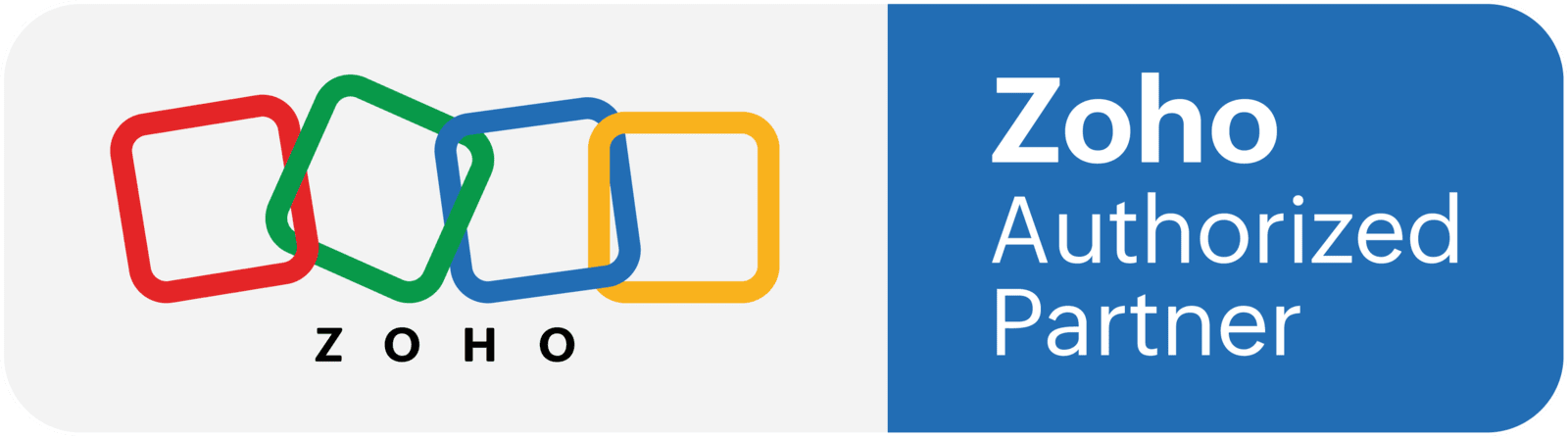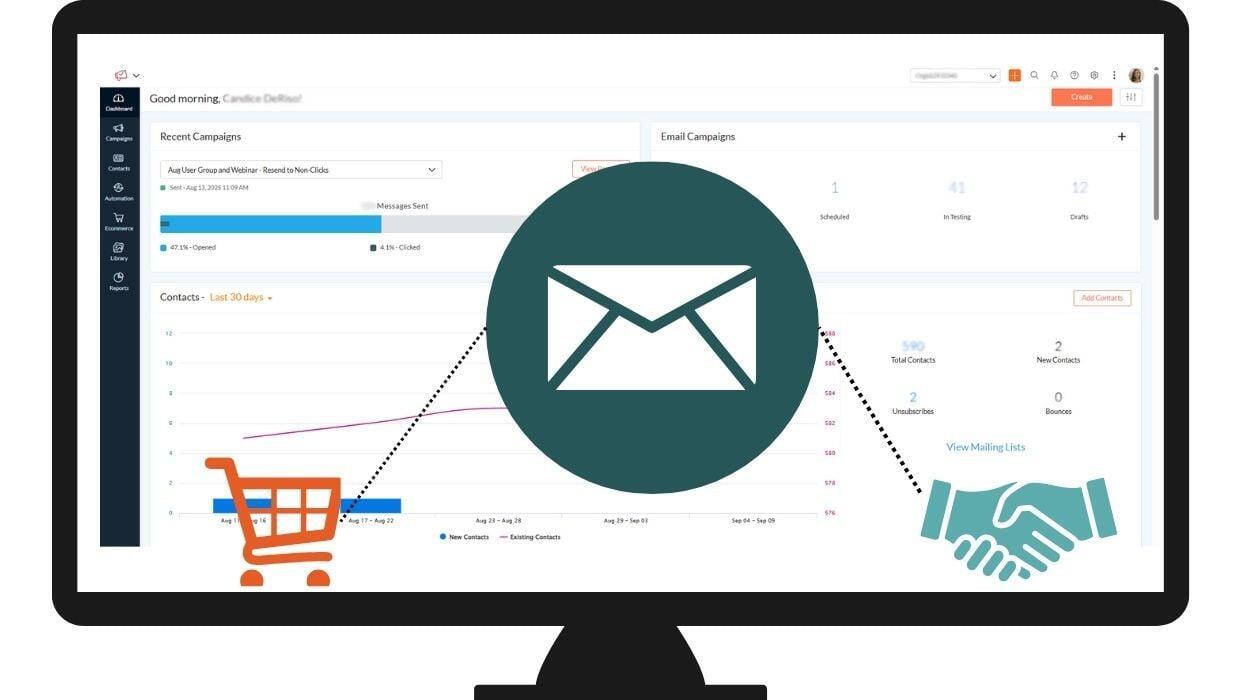
5 Best Practices to Get Started with Zoho Campaigns
1. Review Organization Settings
Review and Update Account Settings
The first step is to ensure your organization details are accurate. This is the most fundamental step. Your organization details are the first thing you should verify. Head to your Settings > Company Details and meticulously review everything in the section called General.
- Company Name: Ensure it's your official business name.
- Physical Mailing Address: This is usually set up in the wizard when you first get started. It is crucial for compliance with laws like the CAN-SPAM Act. Your physical address must be included in the footer of every email you send. Zoho Campaigns will add this automatically, but you need to make sure the information in your settings is accurate.
- Privacy Policy and Terms & Conditions: You most likely have these as pages on your website already, so ensure they are added here to protect your business further and communicate with your audience that you care.
- Bot Filter: This lets you filter out email bot-generated activities from your email campaign reports, so that you can generate accurate metrics based on genuine user interactions. It is enabled by default.
2. Authenticate Your Email Domain
Domain authentication is the single most important factor for email deliverability. Think of it as your email's passport to inboxes. It proves to internet service providers (ISPs) like Google and Outlook that you are who you say you are and that your emails aren't spam.
"Domain Authentication is a mechanism that verifies the email from the point of its origin by validating the email sender." (Zoho).
Zoho Campaigns provides tools to help you with this under Settings > Deliverability. You'll need to set up three key records in your domain's DNS:
- Sender Email Address: Use a professional, monitored email address (like marketing@yourcompany.com or info@yourcompany.com). This builds trust with your audience and can significantly improve your deliverability.
SPF (Sender Policy Framework): This record specifies which mail servers are authorized to send emails on behalf of your domain.
DKIM (DomainKeys Identified Mail): This record adds a digital signature to your outgoing emails, verifying that the email hasn't been altered in transit.
DMARC (Domain-based Message Authentication, Reporting & Conformance): This policy tells receiving email servers what to do with messages that fail SPF or DKIM checks, providing an extra layer of protection and control.
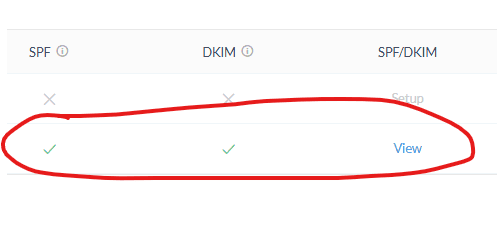
You want to see those green checkmarks to confirm your domain is authenticated.
Authenticating your domain early on not only prevents your emails from being flagged as spam but also builds your sender reputation over time. This makes it more likely that your messages will consistently reach your subscribers' inboxes.
Full step by step directions here.
3. Compliance and Consent Settings
Customize your unsubscribe and topics pages: These pages are where subscribers can opt out of particular topics or all email marketing from you. Make it easy to use and consider adding a survey to understand why they're leaving.
Choose your email consent type (single or double opt-in): Zoho Campaigns lets you select between single and double opt-in. While single opt-in is faster, double opt-in (where users have to confirm their subscription via a link in a confirmation email) is a best practice. It helps you build a higher-quality, more engaged list by weeding out fake or mistyped email addresses from the start.
Add your company’s physical address in the footer (Zoho adds this automatically): This is simply gives people peace of mind that there is a real company behind these messages.
Tip: Using double opt-in helps maintain a high-quality subscriber list from the start.
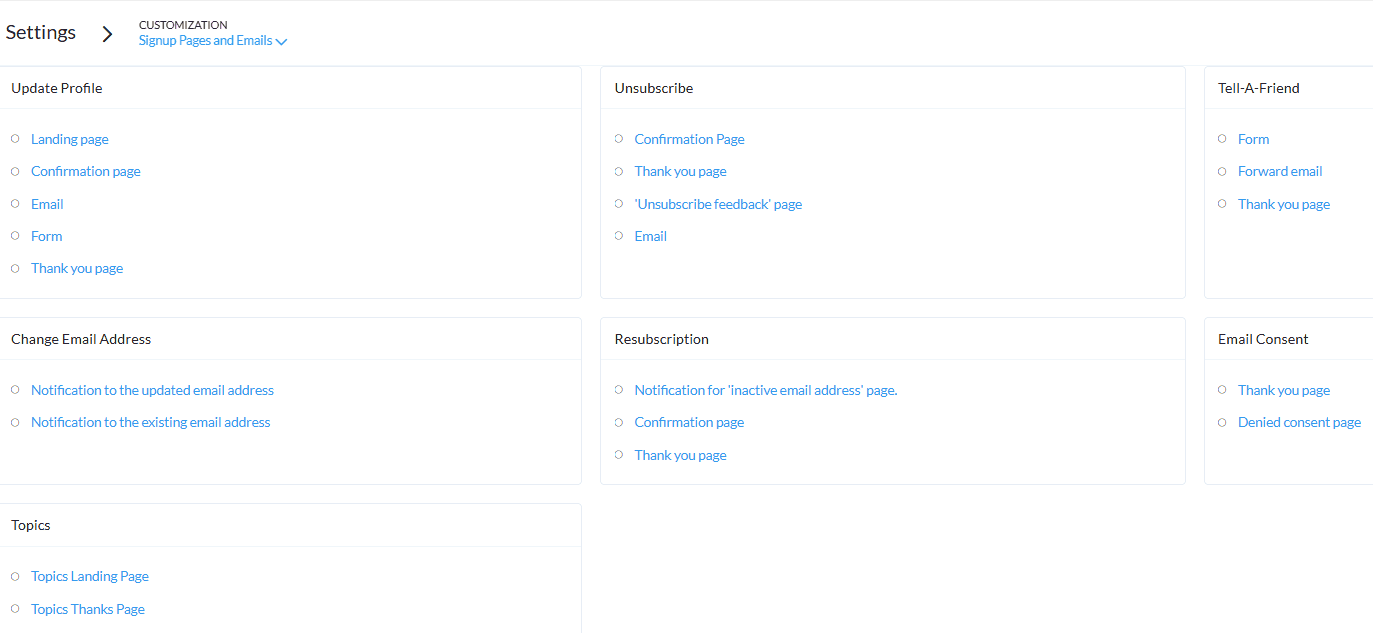
4. Integrate with Zoho CRM and other apps
One of Zoho's biggest strengths is its ecosystem of software applications. If you're using Zoho CRM, Zoho Books, Zoho Survey, or any other Zoho application, integrating them with Campaigns is an easy win. This creates a seamless flow of data, allowing you to trigger automated email workflows based on customer behavior or lead status. For example, you can automatically add a new lead from your CRM to a welcome email series in Campaigns.
And if you use third party platforms such as Shopify, Eventbrite, or Twilio, you can connect with those apps too. Syncing your contacts early on ensures smoother campaign management and better targeting.
To set up an integration, go to Settings > Integrations and choose from the built-in options. For a wider range of connections, you can use a tool like Zoho Flow to create custom workflows with thousands of other applications.
5. User Roles and Permissions
If you're part of a marketing team, setting up user roles is a crucial step for maintaining control and security. Zoho Campaigns offers various roles with different access levels, preventing accidental mistakes and keeping your data private. You can manage this under Settings > Users & Privileges.
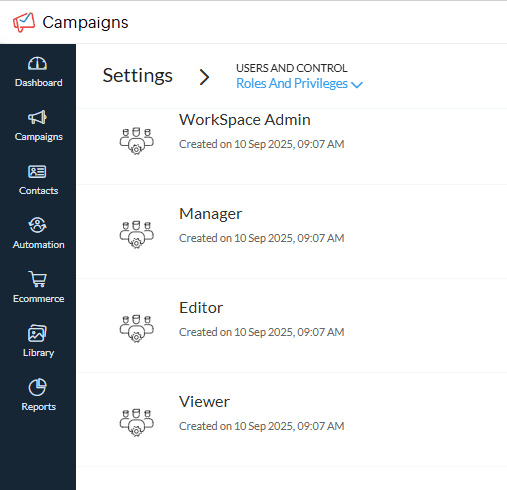
The Standard Roles include:
- Workspace Admin: Has full, unrestricted access to the entire account.
- Manager: Can create and send campaigns, import contacts, and view reports.
- Editor: Can create and edit campaigns and templates but can't send them.
- Viewer: Has read-only access to view campaigns and reports.
By defining these roles from the beginning, you can ensure that team members only have access to the functions they need, which streamlines workflows and protects your valuable data.
NOTE: Roles are unique to each Workspace. "A Workspace refers to a collection of teams, people, and resources within a brand's organization. They add a layer of hierarchy to help users focus on the work elements that matter to them."
Getting Started with Zoho Campaigns
Are you ready to start building in Zoho Campaigns?
A clean, compliant, and well-integrated setup is the backbone of successful email marketing in Zoho Campaigns. Taking the time to configure your account correctly upfront will save you hours of rework and set you up for long-term growth.
Would you like support with your Zoho Campaigns setup and some marketing strategy advice? Reach out any time!